Adding a new page to Fable Elmish, Part 3
Now that you know how to add both static and dynamic pages to your project, let’s take a deeper look into how to add functionality to a page. For this example, the page will have a rock, paper, scisssor game. There will be 3 buttons to select your choice and the page will randomly select a choice and keep track of the results.
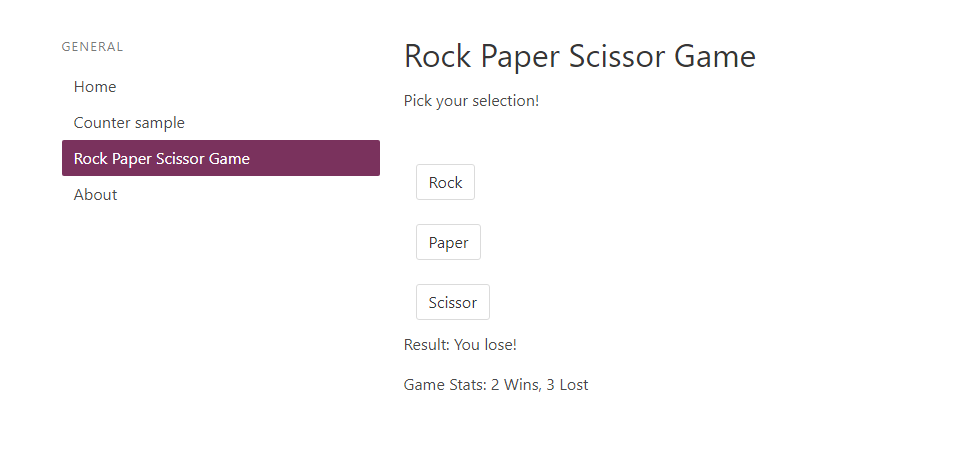
Creating a new page
Run the following commands to create a new project called RockPaperScissorElmish
dotnet new fable-elmish-react -n RockPaperScissorElmish
cd RockPaperScissorElmish
yarn
dotnet restore
Create a new folder called “RPS” inside the the src folder to store our files. Since our page will have functionalities, create the following 3 files inside the RPS folder.
State.fs
Types.fs
View.fs
To add the new files to our project. Modify “RockPaperScissorElmish.fsproj” to look like the following
<Project Sdk="FSharp.NET.Sdk;Microsoft.NET.Sdk">
<PropertyGroup>
<TargetFramework>netstandard1.6</TargetFramework>
</PropertyGroup>
<ItemGroup>
<!-- Global to the app -->
<Compile Include="src/Global.fs" />
<!-- Info -->
<Compile Include="src/Info/View.fs" />
<!-- Counter -->
<Compile Include="src/Counter/Types.fs" />
<Compile Include="src/Counter/State.fs" />
<Compile Include="src/Counter/View.fs" />
<!-- Home -->
<Compile Include="src/Home/Types.fs" />
<Compile Include="src/Home/State.fs" />
<Compile Include="src/Home/View.fs" />
<!-- Rock, Paper, Scissor -->
<Compile Include="src/RPS/Types.fs" />
<Compile Include="src/RPS/State.fs" />
<Compile Include="src/RPS/View.fs" />
<!-- Navbar -->
<Compile Include="src/Navbar/View.fs" />
<!-- App -->
<Compile Include="src/Types.fs" />
<Compile Include="src/State.fs" />
<Compile Include="src/App.fs" />
</ItemGroup>
<ItemGroup>
<PackageReference Include="FSharp.NET.Sdk" Version="1.0.*" PrivateAssets="All" />
<DotNetCliToolReference Include="dotnet-fable" Version="1.0.8" />
</ItemGroup>
<Import Project=".paket\Paket.Restore.targets" />
</Project>
Now our project can compiles our files.
Adding Page Functionalities
First open up “src/RPS/Types.fs” and edit the content to look like the following
module RPS.Types
type Model = { Win : int; Lost : int; Result: string }
type Msg =
| Rock
| Paper
| Scissor
The first line is giving the name of the module for our file. Our new types, Model and Msg, are both inside the module RPS.Types. The model is the data that the page have access to. For our page, we want to show the number of time the user win or lose. For that, we declare our Model to be a record with an int field for Win and Lost. We also want to display a message saying the result so we have a string record field called Result. Msg is the message that the user will sent. For the game, the user only need to send a Rock, Paper, or Scissor message.
To design our page, edit “src/RPS/View.fs” to
module RPS.View
open Fable.Helpers.React
open Fable.Helpers.React.Props
open Types
let simpleButton txt action dispatch =
div
[ ClassName "column is-narrow" ]
[ a
[ ClassName "button"
OnClick (fun _ -> action |> dispatch) ]
[ str txt ] ]
let root model dispatch =
div
[ ClassName "content" ]
[ h1
[ ]
[ str "Rock Paper Scissor Game" ]
p
[ ]
[ str "Pick your selection!" ]
br []
simpleButton "Rock" Rock dispatch
simpleButton "Paper" Paper dispatch
simpleButton "Scissor" Scissor dispatch
p
[]
[ str (sprintf "Result: %s" model.Result)]
p
[]
[ str (sprintf "Game Stats: %i Wins, %i Lost" model.Win model.Lost) ] ]
First thing first, we need to name our module. For this file, the module is RPS.View.
The open statements let us access functions and types that we need. The two Fabel.Helpers statements let us create html from functions. The Types statement refer to the RPS.Types module we created earlier. We didn’t said open RPS.Types because we declare the module to be RPS.View earlier so it knows to look for RPS.Types.
The simpleButton function creates a button in html. The button’s text is given by the txt argument. The OnClick (fun _ -> action |> dispatch) mean that when the user click the button, it sends a specific action (one of your message of either Rock, Paper, or Scissor) to an dispatch function. If you know ReactJS then this code should look very familiar to you. It produces html similar to the following
<div class="column is-narrow">
<a class="button" onclick='dispatch(action)'>txt</a>
</div>
The root function is will print the content of our page. It uses the earlier simpleButton function to create 3 buttons sending a Rock, Paper, or Scissor Message. After that, it uses the model to display the result and stats for wins and losses.
Note that F# files is compiled from top to bottom. The simpleButton must be defined before the root function can use it.
We can finally add functionality to our page. Edit “src/RPS/State.fs” to
module RPS.State
open Elmish
open Types
let init () : Model * Cmd<Msg> =
{ Win = 0; Lost = 0; Result = "" }, []
let update msg model : Model * Cmd<Msg> =
let rnd = System.Random()
let convertIntToChoice num =
match num with
| 1 -> Rock
| 2 -> Paper
| _ -> Scissor
let cpuChoice = rnd.Next(1, 4) |> convertIntToChoice
match msg, cpuChoice with
| Rock, Scissor
| Paper, Rock
| Scissor, Paper
-> { model with Win = model.Win + 1; Result = "You win!" }, [] // You win
| Rock, Paper
| Paper, Scissor
| Scissor, Rock
-> { model with Lost = model.Lost + 1; Result = "You lose!" }, [] // You lose
| _
-> { model with Result = "Draw!" }, [] // You draw
Looking at the functions, the init function creates the initial model and list of messages for the page. Since the model is the amount of time the user win or lost the game, the value is 0 for both at the beginning. There is also no result since the game haven’t started yet so Result is just an empty string. There’s no need to send any message at this time so an empty list is created.
The update function it where all the processing is done. It creates a random number and converts it to a Rock, Paper, or Scissor message. Then it matchs the user message with the created message to find the result. It then clones the model with the appropriate fields updated. The new model is returned with blank command since we don’t want do anything else until the user send another message.
Adding the new Page, Model, and Message
As before, we add a new Page type to represent our page. Open “src/Global.fs” and modify the following
type Page =
| Home
| Counter
| About
let toHash page =
match page with
| About -> "#about"
| Counter -> "#counter"
| Home -> "#home"
to this
module Global
type Page =
| Home
| Counter
| About
| RockPaperScissor
let toHash page =
match page with
| About -> "#about"
| Counter -> "#counter"
| Home -> "#home"
| RockPaperScissor -> "#rpsgame"
Now to add our new message and model. Modify “src/Types.fs” from
type Msg =
| CounterMsg of Counter.Types.Msg
| HomeMsg of Home.Types.Msg
type Model = {
currentPage: Page
counter: Counter.Types.Model
home: Home.Types.Model
}
to
type Msg =
| CounterMsg of Counter.Types.Msg
| HomeMsg of Home.Types.Msg
| GameMsg of RPS.Types.Msg
type Model = {
currentPage: Page
counter: Counter.Types.Model
home: Home.Types.Model
game: RPS.Types.Model
}
I choose to name the message and model GameMsg and game respectively but it doesn’t matter what the name is. Just be sure to use the same name when you reference them later.
Adding a Link to your new Page
Let’s add the link to the new page. Edit “src/App.fs” from
let menu currentPage =
aside
[ ClassName "menu" ]
[ p
[ ClassName "menu-label" ]
[ str "General" ]
ul
[ ClassName "menu-list" ]
[ menuItem "Home" Home currentPage
menuItem "Counter sample" Counter currentPage
menuItem "About" Page.About currentPage ] ]
so that it look like this
let menu currentPage =
aside
[ ClassName "menu" ]
[ p
[ ClassName "menu-label" ]
[ str "General" ]
ul
[ ClassName "menu-list" ]
[ menuItem "Home" Home currentPage
menuItem "Counter sample" Counter currentPage
menuItem "Rock Paper Scissor Game" RockPaperScissor currentPage
menuItem "About" Page.About currentPage ] ]
Creating Page Handlers Code
Let’s get our link working. First, edit the root function in “src/App.fs” so that
let root model dispatch =
let pageHtml =
function
| Page.About -> Info.View.root
| Counter -> Counter.View.root model.counter (CounterMsg >> dispatch)
| Home -> Home.View.root model.home (HomeMsg >> dispatch)
looks like
let root model dispatch =
let pageHtml =
function
| Page.About -> Info.View.root
| Counter -> Counter.View.root model.counter (CounterMsg >> dispatch)
| Home -> Home.View.root model.home (HomeMsg >> dispatch)
| RockPaperScissor -> RPS.View.root model.game (GameMsg >> dispatch)
Edit “src/State.fs” from
let pageParser: Parser<Page->Page,Page> =
oneOf [
map About (s "about")
map Counter (s "counter")
map Home (s "home")
]
to
let pageParser: Parser<Page->Page,Page> =
oneOf [
map About (s "about")
map Counter (s "counter")
map Home (s "home")
map RockPaperScissor (s "rpsgame")
]
Now the application can load the right page. I want to remind you that “rpsgame” came from the toHash function in “src/Global.fs”
Maintaining the Application’s Models and Messages
While still in “src/State.fs” edit
let init result =
let (counter, counterCmd) = Counter.State.init()
let (home, homeCmd) = Home.State.init()
let (model, cmd) =
urlUpdate result
{ currentPage = Home
counter = counter
home = home }
model, Cmd.batch [ cmd
Cmd.map CounterMsg counterCmd
Cmd.map HomeMsg homeCmd ]
to
let init result =
let (counter, counterCmd) = Counter.State.init()
let (home, homeCmd) = Home.State.init()
let (game, gameCmd) = RPS.State.init()
let (model, cmd) =
urlUpdate result
{ currentPage = Home
counter = counter
game = game
home = home }
model, Cmd.batch [ cmd
Cmd.map CounterMsg counterCmd
Cmd.map GameMsg gameCmd
Cmd.map HomeMsg homeCmd ]
We are using the init function in the RPS.State module to get our intitial model and command for our page. The application will use them to create a record with all the different models and create a sequence of commands.
Remember that command are just a container for messages.
Finally, while still in “src/State.fs”, change the following
let update msg model =
match msg with
| CounterMsg msg ->
let (counter, counterCmd) = Counter.State.update msg model.counter
{ model with counter = counter }, Cmd.map CounterMsg counterCmd
| HomeMsg msg ->
let (home, homeCmd) = Home.State.update msg model.home
{ model with home = home }, Cmd.map HomeMsg homeCmd
to
let update msg model =
match msg with
| CounterMsg msg ->
let (counter, counterCmd) = Counter.State.update msg model.counter
{ model with counter = counter }, Cmd.map CounterMsg counterCmd
| GameMsg msg ->
let (game, gameCmd) = RPS.State.update msg model.game
{ model with game = game }, Cmd.map GameMsg gameCmd
| HomeMsg msg ->
let (home, homeCmd) = Home.State.update msg model.home
{ model with home = home }, Cmd.map HomeMsg homeCmd
This let the application updates the models and commands after every update function.
Running your Program
Run your project now and see your new page.
The final code can be found here.
